Getting started with Quill Platform
The Quill Platform offers users six tools to help to navigate the process that created the Constitutional Convention: These tools offer an insight into the sequence of events, the hierarchy within which decisions related to each other, the influence of individuals and delegations, and the context within which proposals and decisions were made.
An overview of the tools available for exploring these records is shown below:
HINT: For those users who want an overview of the whole process during the Constitutional Convention, or are simply interested in the topic without already possessing in-depth knowledge of the participants or what they debated, the Secretary's Desk option is recommended as the best place to start.
Full Record
This page shows the complete source-material for this convention, including details of all the source material from which it is drawn, details of the various delegations that attended, and a list of the different committees.
Users with the appropriate permission can use this screen to make changes to the convention records from here.
Guided Research Tools
This page gives access to the main visualizations used to explore the work of committees or individuals. It is the best place to start if you have specific research questions to investigate.
Calendar View
This view shows a timeline of the convention, indication the flow of documents between committees.
It charts the path of a particular document without focusing in detail on its intermediary stages.
PCA Analysis
This view offers a set of tools to examine shifting alliances, using a Principal Component Analysis of voting behaviour.
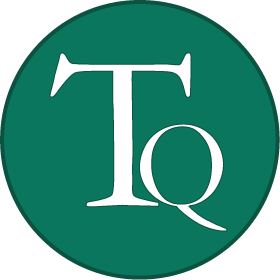
Topic Overview
This view shows a summary of the topic keywords associated with this convention, and allows users to find events associated with each keyword.
Activity Summary
This page offers a series of views for exploring the work of this convention.
Interactive radial displays let readers see which committees have been the busiest, and which individuals have made the most substantive contributions.
A radial display allows users to view the hierarchy of decision-making within a convention.
Current Document Library
This page shows all of the documents for this convention in their 'current' state.
That is to say, this library offers a view of all documents agreed to or being drafted by a committee at the end of the various committee timelines.
It is most useful for those using Quill to run meetings.
Or explore by interest:
HINT: If you already know which page you are looking for, use the shortcuts under the Reader's Tools tab to navigate the platform.
The 'Search across the platform tool' allows the user to search the entire site for a chosen keyword.
The 'Jump to' tool, which can be found on both the main toolbar and under the 'Reader’s Tools' tab, acts as a shortcut,
allowing the user to 'jump' to a particular Quill Resource. In order to do this, you must enter the shortcut code for the
page that you wish to search for. This code looks like this
 and can be found on the top left-hand side of overview, delegations visualize, session visualize, event visualize, commentary collection, commentary item, resource collection, and resource item pages.
Please note that this tool can only be used for these pages, as they are the only ones with page shortcut codes.
and can be found on the top left-hand side of overview, delegations visualize, session visualize, event visualize, commentary collection, commentary item, resource collection, and resource item pages.
Please note that this tool can only be used for these pages, as they are the only ones with page shortcut codes.
Use the Compare tool to compare two documents and view a side by side comparison of either a 'session' OR a 'commentary'. The user must select one of these two modes from the drop down 'Mode' menu on the LEFT hand side of the page, and can then further specify which 'Source Convention' and which 'Committees & Sessions' they wish to choose. To choose the document they wish to compare this with, they should complete the same actions on the RIGHT hand side of the page.









